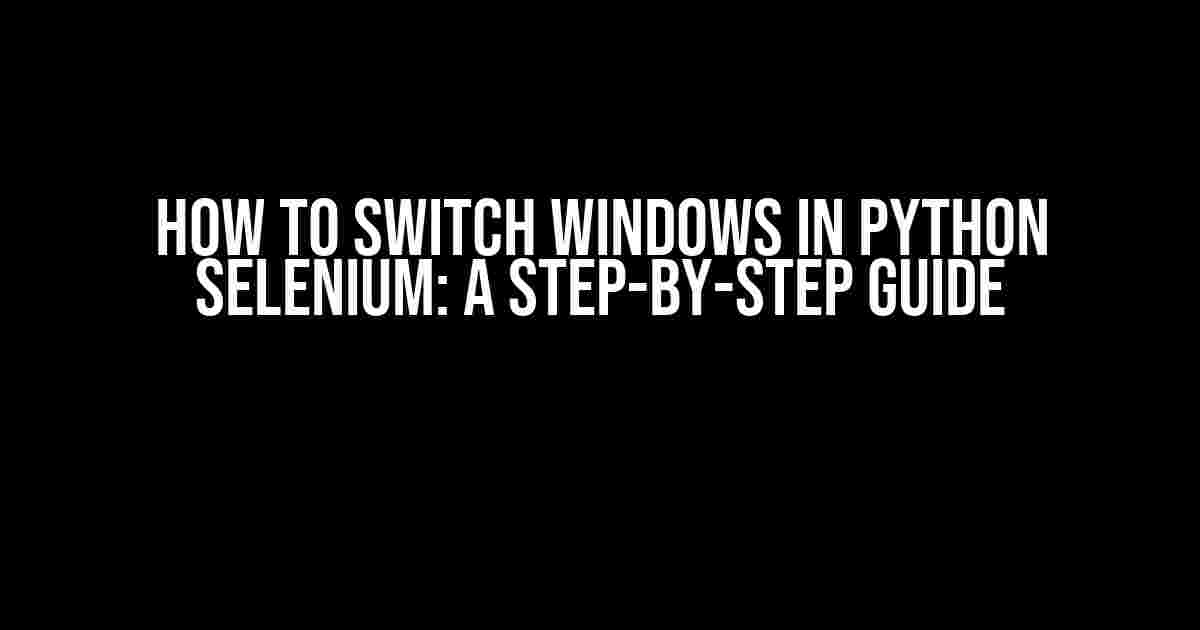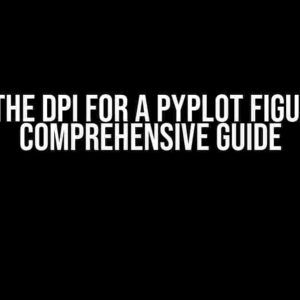Are you tired of getting stuck in a single window while automating your web testing with Selenium? Do you want to know the secret to effortlessly switching between multiple windows and tabs? Look no further! In this comprehensive guide, we’ll show you how to switch windows in Python Selenium like a pro.
Why Do We Need to Switch Windows?
When automating web testing, you’ll often encounter scenarios where you need to interact with multiple windows or tabs. This could be due to various reasons, such as:
- Opening a new window to display additional information
- Switching to a new tab to perform a specific action
- Handling pop-up windows or modal dialogs
Without the ability to switch windows, your tests would be limited and might not accurately reflect real-world user interactions. That’s where Python Selenium comes to the rescue!
Basic Concepts: Windows and Handles
In Selenium, a window is an individual browser instance, and a handle is a unique identifier assigned to each window. Think of a handle as a fingerprint that distinguishes one window from another.
When you launch a new browser instance using Selenium, it creates a new window with a unique handle. You can use this handle to switch between windows and focus on the desired one.
Getting Window Handles
To get the handle of the current window, you can use the window_handles property of the WebDriver instance:
from selenium import webdriver driver = webdriver.Chrome() print(driver.window_handles)
This will output a list of window handles, where the first element is the handle of the current window.
Switching Windows: The Basics
Now that you have the window handle, you can switch to a different window using the switch_to.window() method:
from selenium import webdriver
driver = webdriver.Chrome()
driver.get("https://www.example.com")
# Open a new window
driver.execute_script("window.open('https://www.google.com');")
# Get the list of window handles
handles = driver.window_handles
# Switch to the new window
driver.switch_to.window(handles[1])
In this example, we open a new window using JavaScript and then switch to it using the switch_to.window() method. Note that the index of the window handle list starts from 0, so handles[1] refers to the second window.
Switching to a Specific Window
What if you want to switch to a specific window based on its title or URL? You can use the switch_to.window() method with a conditional statement to achieve this:
from selenium import webdriver
driver = webdriver.Chrome()
driver.get("https://www.example.com")
# Open a new window
driver.execute_script("window.open('https://www.google.com');")
# Get the list of window handles
handles = driver.window_handles
# Switch to the window with the title "Google"
for handle in handles:
driver.switch_to.window(handle)
if driver.title == "Google":
break
In this example, we iterate through the list of window handles and switch to each window until we find the one with the title “Google”. Once we find the desired window, we break the loop.
Dealing with Multiple Windows and Tabs
When working with multiple windows and tabs, it’s essential to keep track of the window handles to avoid confusion. Here are some tips to help you manage multiple windows:
- Keep a record of the window handles in a list or dictionary
- Use descriptive variable names to distinguish between windows
- Avoid using hardcoded indices to access window handles
Let’s consider an example where we need to switch between multiple windows and tabs:
from selenium import webdriver
driver = webdriver.Chrome()
driver.get("https://www.example.com")
# Open a new window
driver.execute_script("window.open('https://www.google.com');")
# Open a new tab
driver.execute_script("window.open('https://www.bing.com', '_blank');")
# Get the list of window handles
handles = driver.window_handles
# Switch to the window with the title "Google"
for handle in handles:
driver.switch_to.window(handle)
if driver.title == "Google":
google_handle = handle
break
# Switch to the tab with the title "Bing"
for handle in handles:
driver.switch_to.window(handle)
if driver.title == "Bing":
bing_handle = handle
break
# Switch back to the original window
driver.switch_to.window(handles[0])
In this example, we open multiple windows and tabs and switch between them using their titles. We store the window handles in descriptive variables to make it easier to manage the windows.
Common Pitfalls and Troubleshooting
When working with window switching in Python Selenium, you may encounter some common issues:
| Error | Solution |
|---|---|
| No Such Window Exception | Make sure the window handle is valid and the window is not closed. |
| Unable to Switch to Window | Verify that the window is not minimized or hidden. |
| Multiple Windows with the Same Title | Use a more unique identifier, such as the window’s URL or a custom attribute. |
By following the instructions and tips outlined in this guide, you should be able to overcome these common issues and master the art of window switching in Python Selenium.
Conclusion
In conclusion, switching windows in Python Selenium is a crucial skill for any automation tester. By understanding the basics of window handles and using the switch_to.window() method, you can effortlessly navigate between multiple windows and tabs. Remember to keep track of window handles, use descriptive variable names, and avoid hardcoded indices. With practice and patience, you’ll become a master of window switching in no time!
Happy automating!
Frequently Asked Question
Get ready to master the art of window switching in Python Selenium! Here are some frequently asked questions to help you navigate like a pro!
How do I switch to a new window in Selenium Python?
To switch to a new window in Selenium Python, you can use the `switch_to.window()` method and pass the window handle as an argument. You can get the window handle using `driver.window_handles`. For example: `driver.switch_to.window(driver.window_handles[1])`. This will switch to the second window.
How do I get the current window handle in Selenium Python?
You can get the current window handle using `driver.current_window_handle`. This will return the handle of the currently active window.
How do I switch back to the parent window in Selenium Python?
To switch back to the parent window, you can use the `switch_to.window()` method and pass the parent window handle as an argument. You can get the parent window handle using `driver.window_handles[0]`. For example: `driver.switch_to.window(driver.window_handles[0])`. This will switch back to the parent window.
How do I close a window in Selenium Python?
To close a window, you can use the `close()` method. For example: `driver.close()`. This will close the currently active window. Note that this will not switch to another window, so you may need to switch to another window after closing the current one.
How do I switch to a window with a specific title in Selenium Python?
To switch to a window with a specific title, you can use a loop to iterate over the window handles and check the title of each window using `driver.title`. For example: `for handle in driver.window_handles: driver.switch_to.window(handle); if driver.title == “Window Title”: break`. This will switch to the window with the specified title.