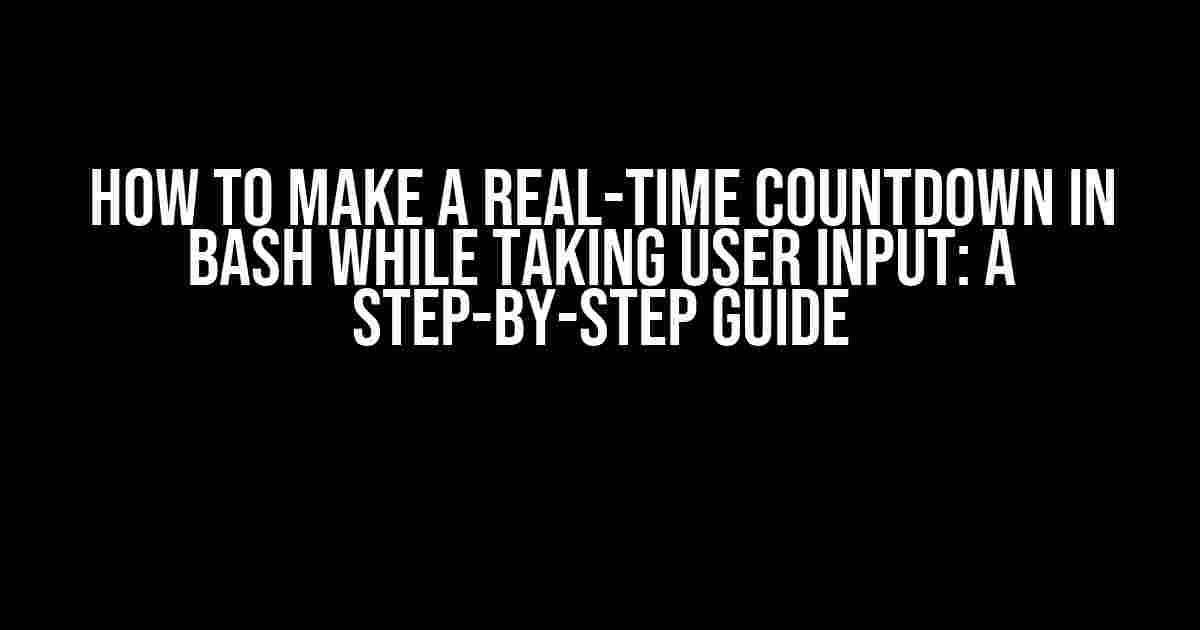In the world of Linux, Bash is an incredibly powerful tool that allows you to automate a wide range of tasks. One of the most useful and fun tasks you can create is a real-time countdown timer that takes user input. In this article, we’ll show you exactly how to make one using Bash, step-by-step.
What You’ll Need
To follow along with this tutorial, you’ll need:
- A Linux-based operating system (such as Ubuntu, Debian, or Fedora)
- A terminal emulator (such as GNOME Terminal or Konsole)
- A basic understanding of Bash scripting (don’t worry if you’re new to Bash, we’ll cover everything you need to know)
Understanding the Concept
Before we dive into the code, let’s take a moment to understand what we’re trying to achieve. A real-time countdown timer takes user input in the form of a time duration (e.g., 10 seconds, 1 minute, 1 hour, etc.) and then counts down from that duration to zero in real-time.
To achieve this, we’ll use a combination of Bash’s built-in features, including:
- Read: to take user input
- While loops: to create the countdown loop
- Sleep: to pause the script for a specified amount of time
- Echo: to print output to the terminal
Step 1: Take User Input
The first step is to take user input in the form of a time duration. We’ll use the `read` command to achieve this.
#!/bin/bash
echo "Enter a time duration (e.g., 10s, 1m, 1h): "
read -r duration
In this code, we’re using `echo` to print a prompt to the terminal, and `read` to store the user’s input in the `duration` variable. The `-r` flag is used to preserve backslashes in the input, which is a good practice to get into.
Step 2: Parse the User Input
Now that we have the user’s input, we need to parse it to determine the exact duration in seconds. We’ll use a combination of `if` statements and Bash’s built-in arithmetic to achieve this.
if [[ $duration =~ ^[0-9]+s$ ]]; then
seconds=$((${duration::-1}))
elif [[ $duration =~ ^[0-9]+m$ ]]; then
seconds=$((60*${duration::-1}))
elif [[ $duration =~ ^[0-9]+h$ ]]; then
seconds=$((3600*${duration::-1}))
else
echo "Invalid input. Please enter a duration in the format of 10s, 1m, or 1h."
exit 1
fi
In this code, we’re using regular expressions to match the user’s input against specific patterns (e.g., `10s`, `1m`, `1h`). If the input matches a pattern, we use Bash’s arithmetic to calculate the exact duration in seconds.
Step 3: Create the Countdown Loop
Now that we have the duration in seconds, we can create the countdown loop using a `while` loop.
while [ $seconds -gt 0 ]; do
echo -ne "\r$sseconds remaining"
sleep 1
((seconds--))
done
In this code, we’re using a `while` loop to iterate as long as the `seconds` variable is greater than zero. Inside the loop, we’re using `echo` to print the remaining time to the terminal, `sleep` to pause the script for one second, and the `(( ))` syntax to decrement the `seconds` variable.
Step 4: Print the Final Message
Once the countdown reaches zero, we want to print a final message to the terminal.
echo -e "\nCountdown complete!\a"
In this code, we’re using `echo` to print a final message to the terminal, and the `\a` escape sequence to produce a beep sound.
Putting it All Together
Here’s the complete code for our real-time countdown timer:
#!/bin/bash
echo "Enter a time duration (e.g., 10s, 1m, 1h): "
read -r duration
if [[ $duration =~ ^[0-9]+s$ ]]; then
seconds=$((${duration::-1}))
elif [[ $duration =~ ^[0-9]+m$ ]]; then
seconds=$((60*${duration::-1}))
elif [[ $duration =~ ^[0-9]+h$ ]]; then
seconds=$((3600*${duration::-1}))
else
echo "Invalid input. Please enter a duration in the format of 10s, 1m, or 1h."
exit 1
fi
while [ $seconds -gt 0 ]; do
echo -ne "\r$sseconds remaining"
sleep 1
((seconds--))
done
echo -e "\nCountdown complete!\a"
Running the Script
To run the script, simply save it to a file (e.g., `countdown.sh`), make the file executable with `chmod +x countdown.sh`, and then run it with `./countdown.sh`.
Troubleshooting and Optimization
If you encounter any issues with the script, here are a few things to check:
- Make sure you’re running the script in a terminal emulator that supports ANSI escape sequences (e.g., GNOME Terminal or Konsole)
- Check that you’ve entered the duration in the correct format (e.g., 10s, 1m, or 1h)
- Try running the script with the `-x` flag to enable debugging output (e.g., `bash -x countdown.sh`)
In terms of optimization, one area for improvement is to add more sophisticated error handling. For example, you could add checks to ensure that the user enters a valid duration, or that the script doesn’t overflow if the user enters an extremely large duration.
Conclusion
In this article, we’ve shown you how to create a real-time countdown timer in Bash that takes user input. With a little creativity and experimentation, you can use this script as a starting point to create even more complex and useful tools.
Remember, the key to mastering Bash is to practice, practice, practice! Don’t be afraid to try new things and make mistakes – it’s all part of the learning process.
Additional Resources
If you’re new to Bash scripting, here are some additional resources to help you get started:
- The Bash Guide: A comprehensive guide to Bash scripting
- Bash Tutorial: A step-by-step tutorial on Bash basics
- Linux Journal: A wealth of articles and tutorials on Linux and Bash
| Tutorial | Description |
|---|---|
| Bash Scripting Tutorial | A comprehensive tutorial on Bash scripting, covering topics such as variables, loops, and conditional statements. |
| Bash Arrays | An article on using arrays in Bash, including examples and best practices. |
| Bash Manual | The official Bash manual, covering all aspects of the language. |
We hope you’ve enjoyed this tutorial on creating a real-time countdown timer in Bash. Happy scripting!
Frequently Asked Question
Get ready to blast off into the world of Bash scripting as we count down to the most epic answers to your burning questions about creating a real-time countdown in Bash while taking user input!
How do I create a basic countdown timer in Bash?
Easy peasy! You can create a basic countdown timer in Bash using the `for` loop and the `sleep` command. Here’s an example: for ((i=10; i>0; i--)); do echo -n "$i "; sleep 1; done; echo "Blast off!". This code will count down from 10 to 1, printing each number and waiting 1 second between each iteration.
How can I take user input for the countdown duration?
You can use the `read` command to take user input and store it in a variable. For example: echo "Enter the countdown duration in seconds: "; read -r duration;. Then, you can use the `duration` variable in your countdown loop: for ((i=$duration; i>0; i--)); do echo -n "$i "; sleep 1; done;.
How do I display the countdown timer in real-time?
To display the countdown timer in real-time, you can use the carriage return character (`\r`) to overwrite the previous output. Here’s an updated example: for ((i=$duration; i>0; i--)); do printf "\r Countdown: $i "; sleep 1; done; echo;. This will update the output in real-time, showing the decreasing countdown value.
Can I add a warning message when the countdown is about to expire?
You can add a warning message by checking the countdown value and printing a message when it reaches a certain threshold. For example: for ((i=$duration; i>0; i--)); do if [ $i -le 5 ]; then echo -en "\r Countdown: $i ( Warning: Time is running out! ) "; else echo -en "\r Countdown: $i "; fi; sleep 1; done;.
How can I make the countdown timer more visually appealing?
You can use ASCII art or Unicode characters to make your countdown timer more visually appealing. For example, you can use Unicode characters to create a progress bar: for ((i=$duration; i>0; i--)); do printf "\r [%-${i}s] $i "; sleep 1; done;. This will display a progress bar that fills up as the countdown progresses.